
FAST is a web-based software delivered as a cloud-based application via the internet. FAST works in all browsers on both mobile and desktop. Note, that there are known issues with some versions of Internet Explorer.
When an URL for FAST access has been received via email, copy the link and paste it into the browser, or click the link. This action will navigate to the FAST login page.
To register a new membership in FAST using Azure Active Directory, check out the instructions below:
- Go to the FAST login page then click Register/Sign In with Azure AD.

- Enter your Azure account details.

- Fill out the registration form then click the Register button.

NOTE: A confirmation message will be sent via email. - Click the link sent via email to complete the registration.


Registration is completed.
In case of a forgotten password, you can reset it. Select from the options below according to the system you are using:
Follow this procedure to reset the password when using a local system.
- Go to the FAST login page then click I forgot my password.

- Enter your email address then click the Recover Password button.
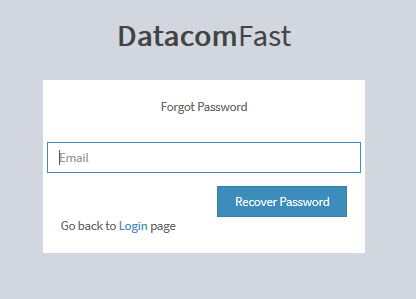
A validation window shall appear.
- Open your nominated email account then click the password reset link. You will be redirected to the Reset Password box on the FAST website.

- Enter your desired password, reconfirm by re-entering the same nominated password on the second field, then click the Reset Password button.
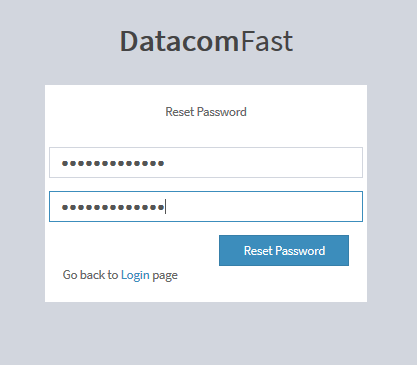
Your password has been reset.
The following steps show the password reset procedure with Azure Directory account. Note that this process only applies to Datacom users.
To reset the password in Azure take the following steps:
- Go to the Self-Service site then log in using your Microsoft credentials.
- Click the Passwords icon

- Click Reset Password.
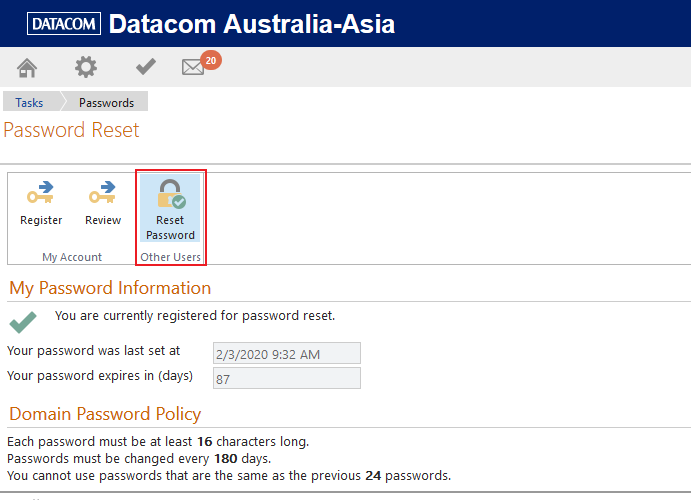
- Enter User Name, type in the captcha code, then click Next.

- Answer the security questions.

- Select Reset Password then click Next.
Your password has been reset.
NOTE: Azure Active Directory uses your Microsoft login credentials. Changing your password in Microsoft will automatically change your password in Azure.
- Log in to your FAST account.
- Click the profile icon then select My Profile.

- Click Change Password.

- Enter your desired new password then click the Update button.
