
FAST allows users to tailor the look and feel of the workspace or to change setting preferences with its built-in setting section. Learn how to customise FAST settings through the following processes.
To update or change PIN preferences, take the following steps:
-
Click the Profile icon > Settings.
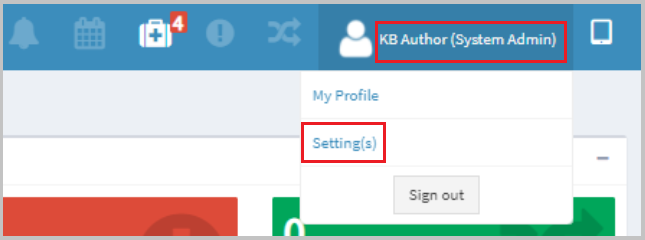
-
Click PIN Preferences.
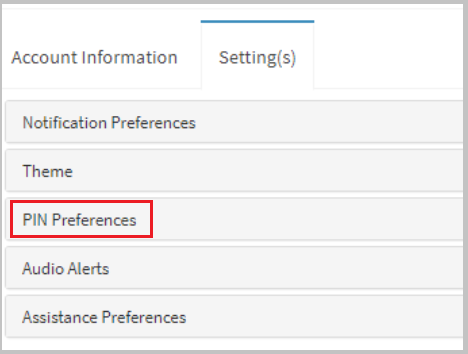
-
Click Change, a dialog box will be displayed.

-
Enter your new 6-digit password in the field then click Update.

The PIN code is now updated.
You may choose the design and colour of the FAST dashboard by customising the Theme. To do this take steps below:
- Log in to your FAST account.
- Click the Profile icon then Setting(s).
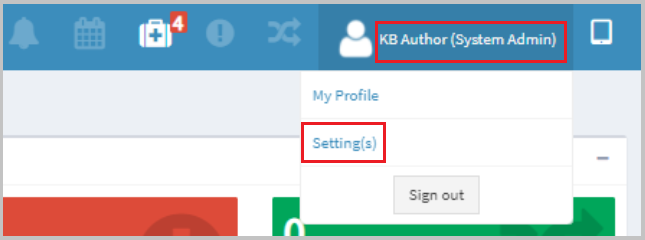
- Select Theme under the Setting(s) tab.
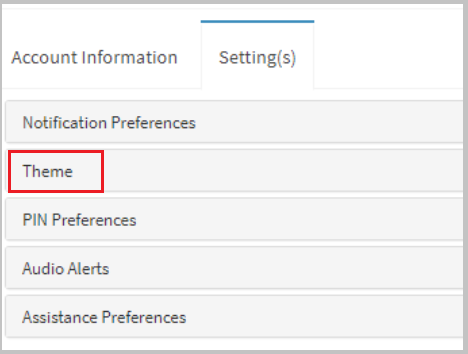
- Choose your desired colour from the options shown. It will automatically change the theme.
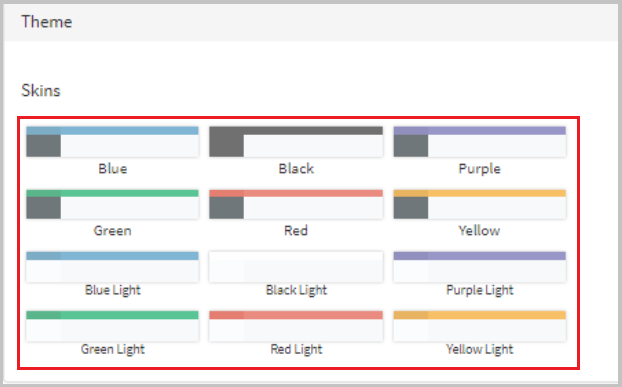
NOTE: It only changes the colours of the main toolbar as well as the sidebar menu.

To activate or deactivate audio notifications, take the following steps:
- Log in to your FAST account.
- Click the Profile icon then Settings.
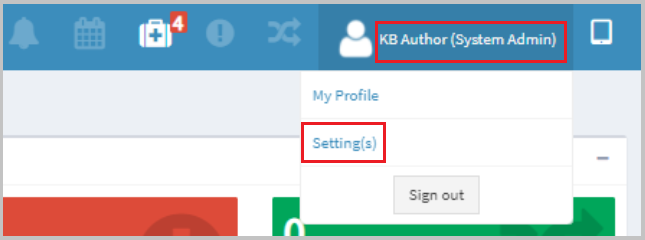
- Click Audio Alerts.
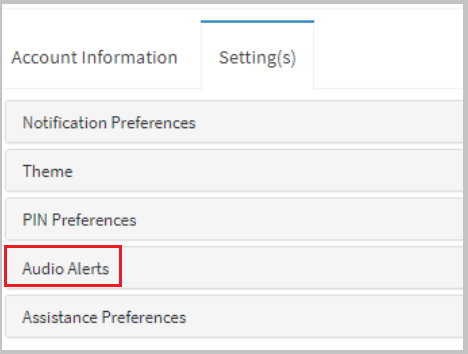
- Turn the toggle to ON if you want to activate the sound of the Assistance module. Turn to OFF if you want to disable this option.
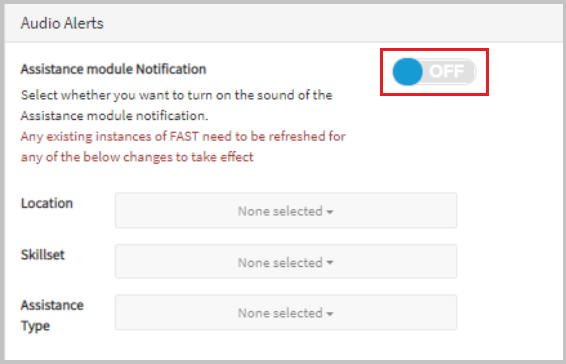
NOTE: You may select the Location, Skillset, and Assistance Type in which you want to activate the alert. The change is automatically changed.
If there is any request that matches the alert settings, a bell sound will play. The alert will sound every 30 seconds as long as the request matches the alert settings.
SMS Notification - If a user turns this to ON they will be able to receive text messages from FAST in relation to desk booking or distributions from the notifications module.
In-app notification - This will turn on/off the sound played when a notification is played.
Email notifications - This will turn on/off whether the user receives an email each time they book a desk.
In-app notification - This will turn on/off the sound played when a notification is played.
Email notifications - This will turn on/off whether the user receives an email each time they book a desk.

Assistance preferences allow users to have preset filters for each time they access the assistance page so that the assistance table is filtered only for requests that meet the specified preferences. Users can select location, skillset, and assistance type as the preset filters.
- Log in to your FAST account.
- Click the Profile icon then Settings.
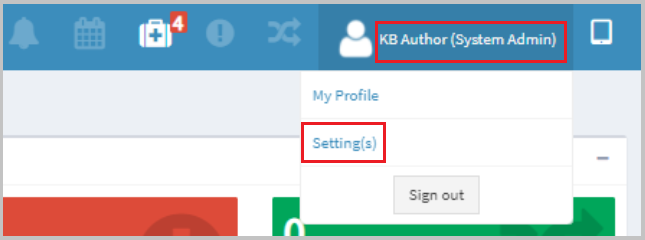
- Click Assistance Preferences.

- Choose Location, Skillset, and Assistance Type in the drop-down menus. This will automatically save the changes.

When you've set this up, they will appear as filter options on the Assistance page.