You can view the map and the seats of employees in the Realtime Floormap. To do this, take the following steps:
- Log in to your FAST account.
- Click Realtime Floor Map in the main navigation bar.

- Select the floor that you want to check then click the Find button.
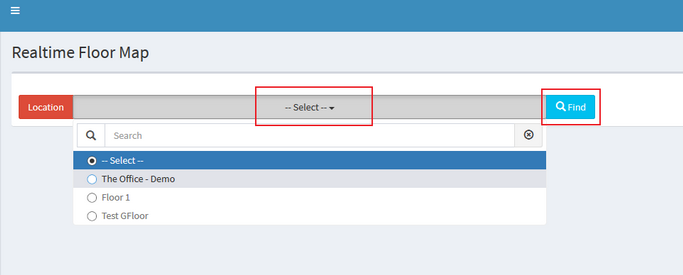
The map shall be displayed.
- Green - Available Desk(s)
- Red - Occupied Desk(s)
- Orange - Assigned but not confirmed by the user
- Full Blue circle - Occupied Pre-assigned Desk(s)
- Blue circle with white inside - Unconfirmed Pre-Assigned Desk
- Hover your mouse over each coloured buttons to check the name of employees who occupy the desks.

- You can find the exact location of an employee's desk by searching for their name in the drop-down menu then click the Find button. The relevant desk will be highlighted with a red blinking circle on the floormap.
